Support
Support channels for ASAPIO and OEM products
Get support for ASAPIO Integration Add-on (direct licensees only)
- Click here to navigate to ASAPIO Support Portal, which has release and update informationen and provides access to the ticket system: ASAPIO Support Portal
- Please note: ASAPIO Support Portal uses Freshdesk®. Freshdesk® Policies, Securitiy and Data Protection Terms apply, please find more here.
Get support for SAP Fieldglass Integration Add-on
For support services and tickets regarding SAP Fieldglass Integration Add-on, as part of SAP Fieldglass ERP Edition, you can find support services here:
- Support system: https://support.sap.com
- Please use component OPU-ASA-FG when searching or creating tickets
- Troubleshooting FAQ: 2975786 – Troubleshooting and error analysis for Fieldglass Integration Add-On
- Release note: 2927114 – Release strategy and Maintenance Information for the ABAP add-on ASAFGEE
Get support for SAP NetWeaver Event-enablement Add-on
For support services and tickets regarding SAP NetWeaver Event-enablement Add-on / scenarios related to SAP Event Mesh on SAP BTP, you can find support services here:
- Support system: https://support.sap.com
- Please use component OPU-ASA-EE when searching or creating tickets
- Release note: 2927040 – Release strategy and Maintenance Information for the ABAP add-on ASANWEE
Ticket processing
ASAPIO is dedicated to deliver high quality support processes for our customer base.
In order to achieve a good performance during the support process, it is very important to be aware of the following guidelines.
The process steps and corresponding ticket status are shown in the following table:
| Step in the process | Action | Ticket Status |
| Customer creates ticket | ASAPIO starts to process the ticket | Open |
| Response to customer | ASAPIO waits for a response to a question | Waiting on customer |
| ASAPIO has provided a solution | Resolved | |
| Customer Reaction | Customer answers question | Open |
| Customer rejects the response | Open | |
| Customer accepts solution proposal (automatic closure after 48 hours) | Closed |
Creating a new support request (ticket)
Legal note
ASAPIO uses Freshdesk, a service of Freshworks. Please see https://www.freshworks.com/privacy for their privacy policy.
To access the ASAPIO Support Ticket system, please choose one of the following options:
- Visit the asapio.com website, and click on “Support” in the top menu. This opens a second window/tab with our ticket system.
- Open support.asapio.com with your browser directly
Both options will bring you to the login/overview screen of the Freshdesk system:

Log-in information
If you have no user for the ticket system yet, you can directly proceed to create a new support request by selecting “New support ticket”.
- If you were already provided a user id and password, it is recommended to login first, before creating the ticket.
- Users for the ticket system can be created by self-registering with the „Sign up“ button at https://asapio.freshdesk.com/support/signup.
- Please use your corporate e-mail address during registration, so that we are able to identify the corresponding customer / installation.
Issue description
In order to enable the ASAPIO support team to provide you with the best service, the following information is important and needs to be included in the ticket:
Administrative information
- Who reports the error? Contact information (phone number and e-mail)
- Which system and entity is involved?
- How can the support user connect to the system?
- How can access problems (user, authorization etc.) be escalated (phone number and e-mail)?
- Application and SAP release information
- Potential business impact of the issue
Detailed issue description
- Which application, process and feature is affected?
- How can the error be debugged (existing problem or how to recreate the problem)?
- Preferred error solution in test instance with recreated error. This has to be done by the customer. ASAPIO cannot recreate the error.
- What has been investigated so far?
- Proactive information about modifications on the ASAPIO application or SAP standard.
- Information about any relevant BAdI implementations (ASAPIO and SAP).
On the next screen you will be asked for your e-mail address, your name and to describe your support request:
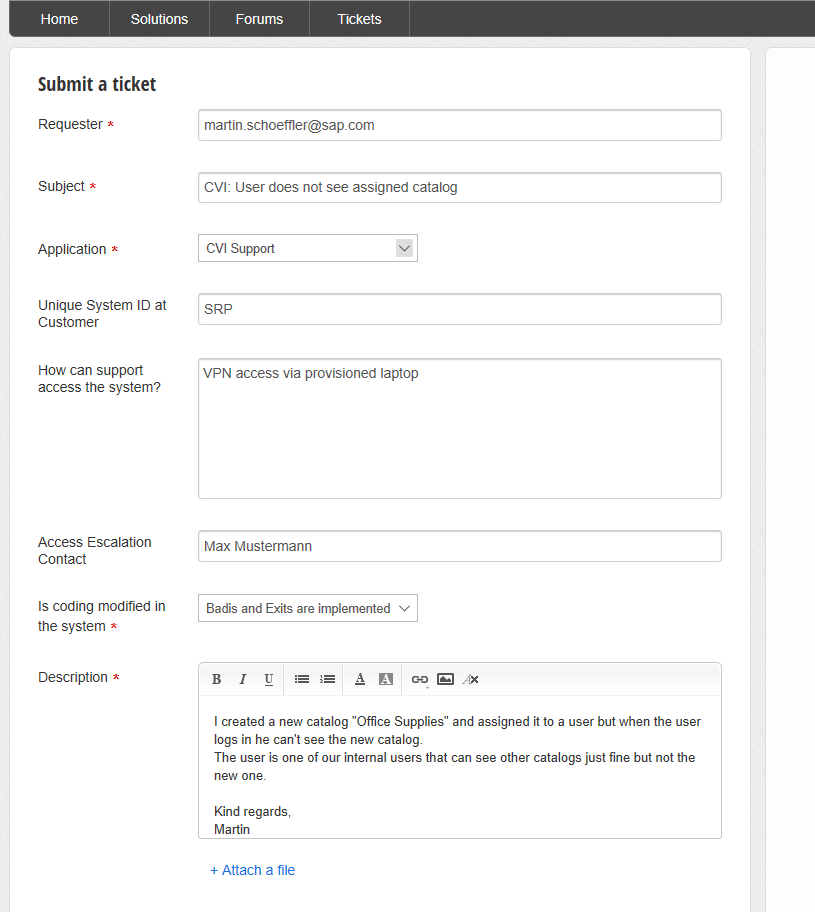
Please be sure to specify how to access your systems and who can be contacted if there are connection issues.
After submitting your request, you will be get back to the start page of the system.
After your ticket has been created you will receive an e-mail telling you that we received your ticket:
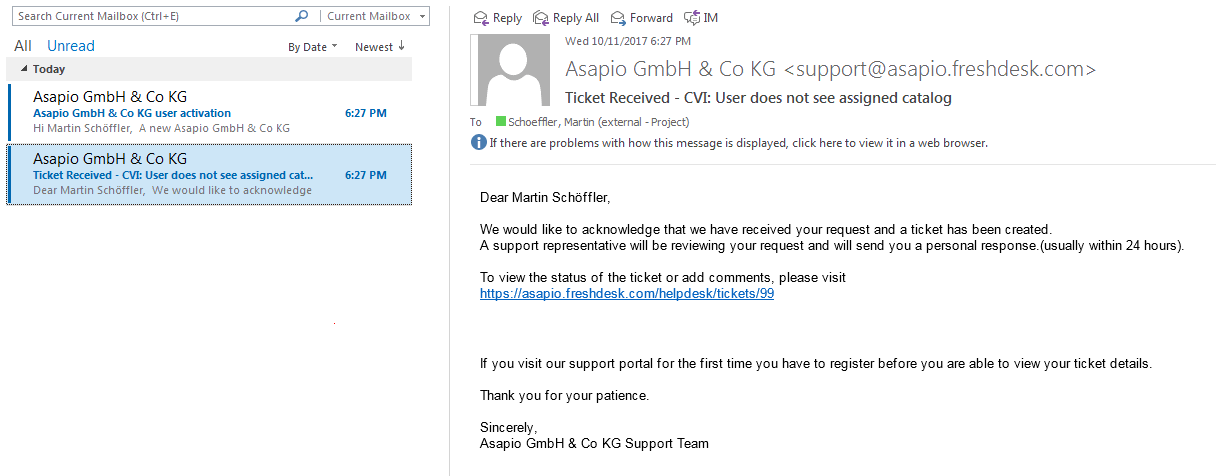
In case you were not an already registered user, you will also get a second e-mail with which you can activate your user in our system:
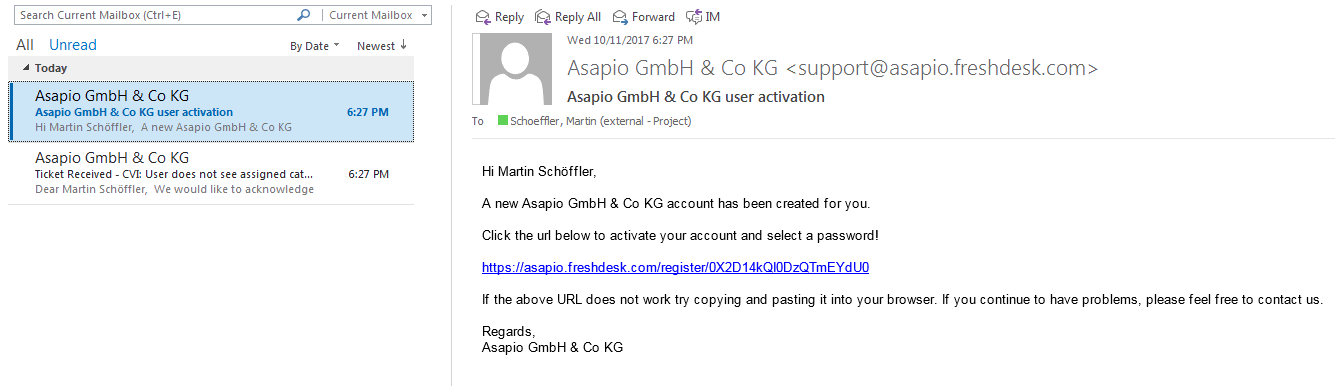
In case you want to review the status of your ticket in our online system, you have to activate the user. If you don’t want to do this, that is also fine. You will be informed about status changes and replies via e-mail.
Checking the status of your ticket
When you are logged in, you get an additional tab “Tickets” on the start page of the system:
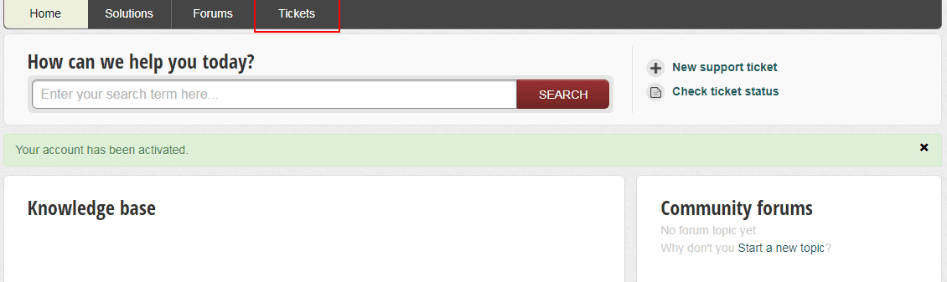
By clicking this tab you can review the status of your ticket:
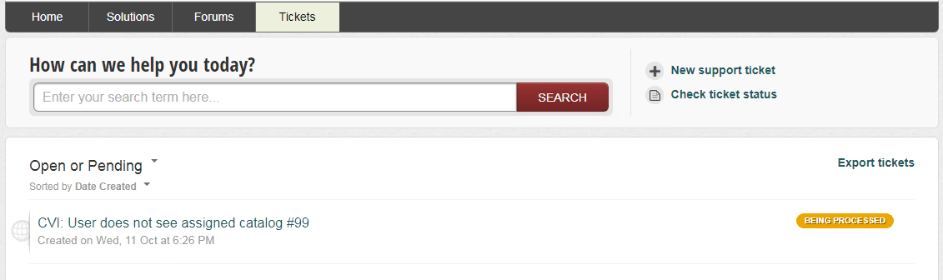
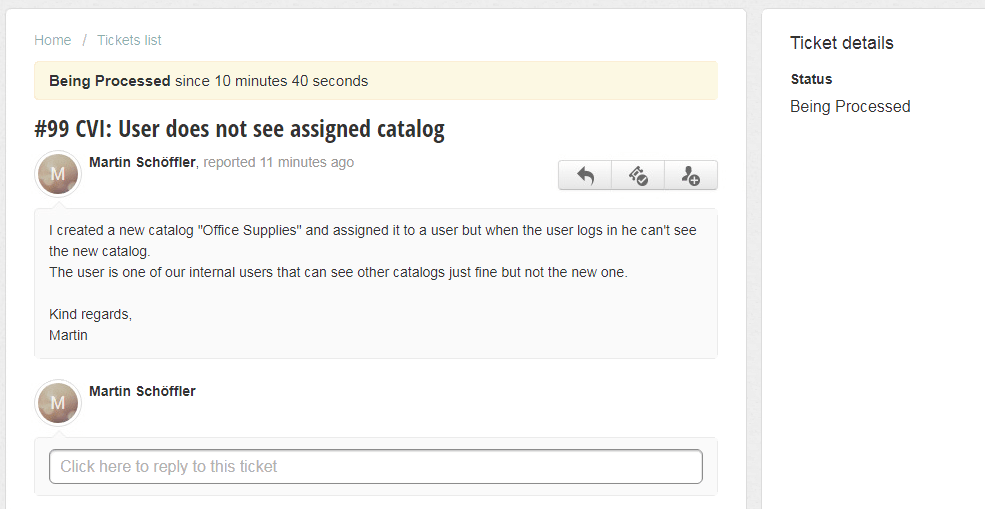
You can add to your ticket at any time by replying to it via that screen.
You will receive an e-mail when a support agent answers your request:
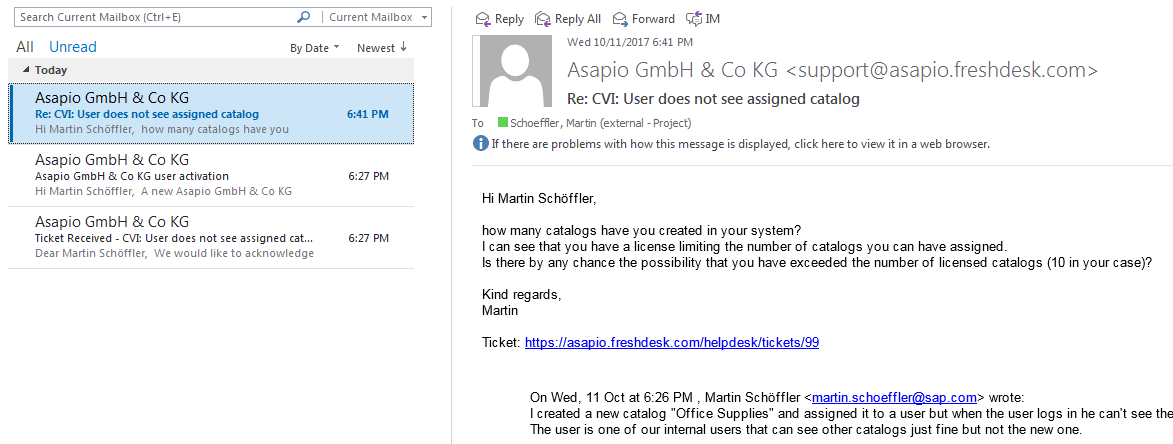
To send a reply back to the agent you again have two options:
- Reply to the automatic e-mail from the system. Your reply will be automatically added to the ticket thread
- Login to the ticket system and add your reply online.
ASAPIO Support Terms
The terms and conditions of the ASAPIO Support Services can be found at asapio.com/terms, if not agreed individually as part of your subscription or license contract.